Embed your Space in another website
Once your Space is up and running you might wish to embed it in a website or in your blog. Embedding or sharing your Space is a great way to allow your audience to interact with your work and demonstrations without requiring any setup on their side. To embed a Space its visibility needs to be public.
Direct URL
A Space is assigned a unique URL you can use to share your Space or embed it in a website.
This URL is of the form: "https://<space-subdomain>.hf.space". For instance, the Space NimaBoscarino/hotdog-gradio has the corresponding URL of "https://nimaboscarino-hotdog-gradio.hf.space". The subdomain is unique and only changes if you move or rename your Space.
Your space is always served from the root of this subdomain.
You can find the Space URL along with examples snippets of how to embed it directly from the options menu:
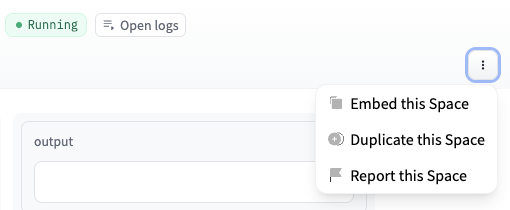
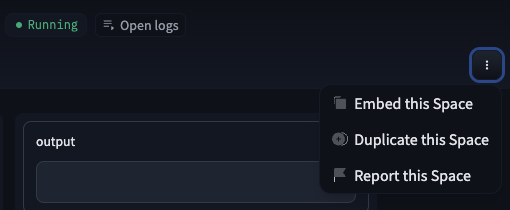
Embedding with IFrames
The default embedding method for a Space is using IFrames. Add in the HTML location where you want to embed your Space the following element:
<iframe
src="https://<space-subdomain>.hf.space"
frameborder="0"
width="850"
height="450"
></iframe>For instance using the NimaBoscarino/hotdog-gradio Space:
Embedding with WebComponents
If the Space you wish to embed is Gradio-based, you can use Web Components to embed your Space. WebComponents are faster than IFrames and automatically adjust to your web page so that you do not need to configure width or height for your element.
First, you need to import the Gradio JS library that corresponds to the Gradio version in the Space by adding the following script to your HTML.

Then, add a gradio-app element where you want to embed your Space.
<gradio-app src="https://<space-subdomain>.hf.space"></gradio-app>Check out the Gradio documentation for more details.